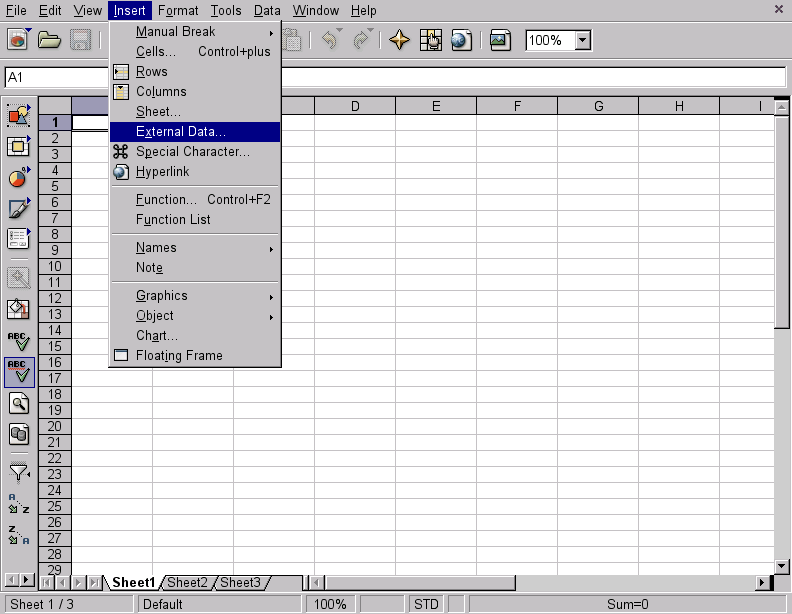
I have been asked several times if I can make the vegetarian beer list available in another format such as a spreadsheet.
The page is XHTML so it should be possible to import it into spreadsheets (or most other applications) without much difficulty.
It is not really feasible for me to convert the list into every format that everyone might find useful. Instead of tracking each version of OpenOffice.org, StarOffice, Microsoft Office, Lotus Smartsuite, Corel Office, etc. I prefer to make the data accessible in an open and well defined format so that other people can import the data into whatever application they prefer, whether that be a spreadsheet, database, text document, audio file, etc.
If your office software has access to the internet, just point it at the page and it should be able to read the data. Alternatively, you can save the web page to disk and insert the data using the local file.
To save the web page locally from Mozilla Firefox, use a right click of the mouse and select "Save Page As" or select "File" then "Save Page As" from the menubar; most browsers have a similar option.
Instructions for importing the beer list into the OpenOffice.org Calc spreadsheet are given below. Other office tools should have similar facilities for importing data.
Open an OpenOffice.org Calc spreadsheet and select "Insert" then "External Data".
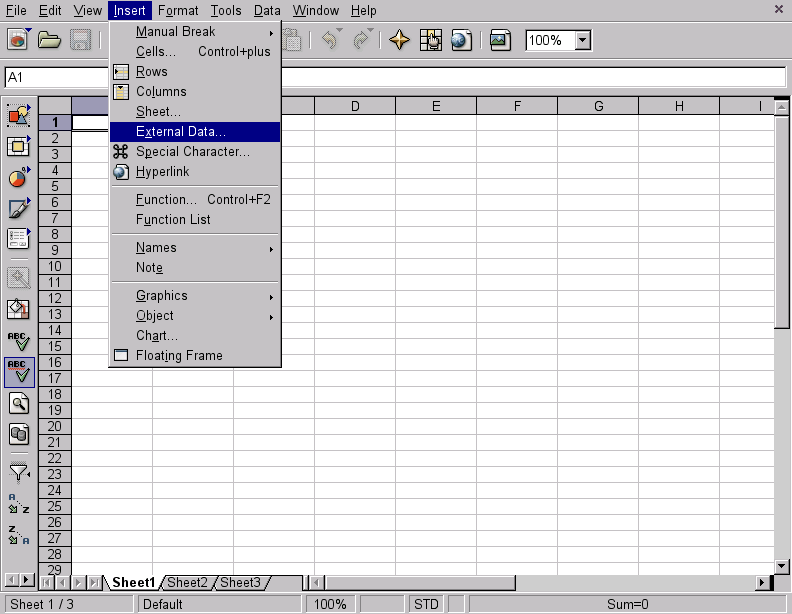
Click on the browse button [...] to open the file selection dialogue box.
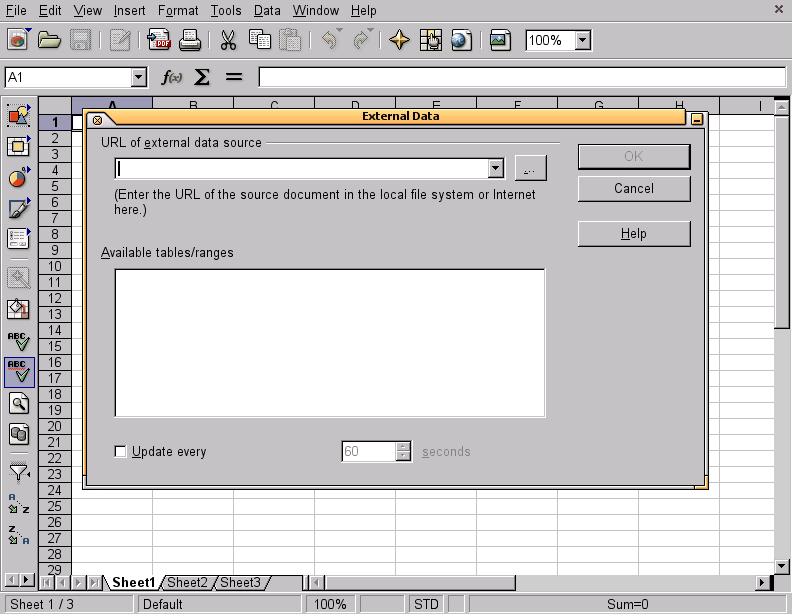
Enter the URL of the web page, or the filename of a local copy, into the dialogue box.
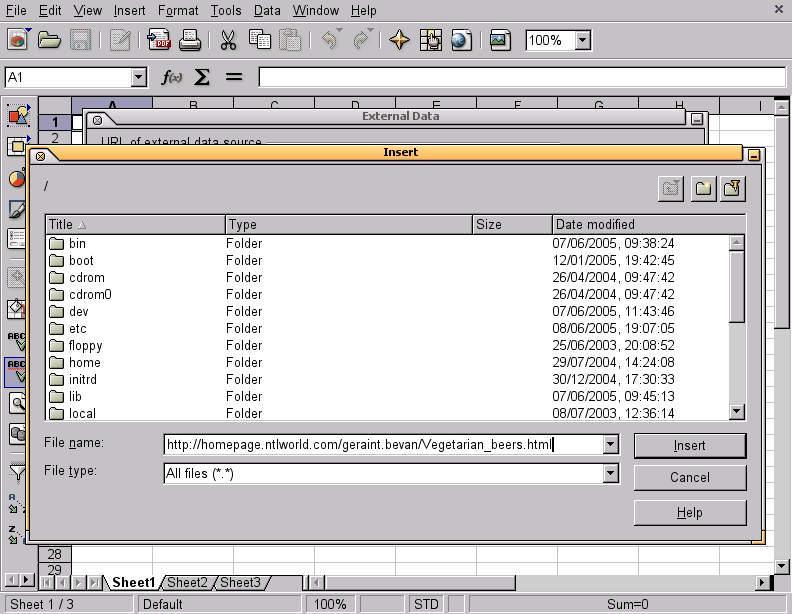
Select "Web Page Query" from the "Select Filter" dialogue box.
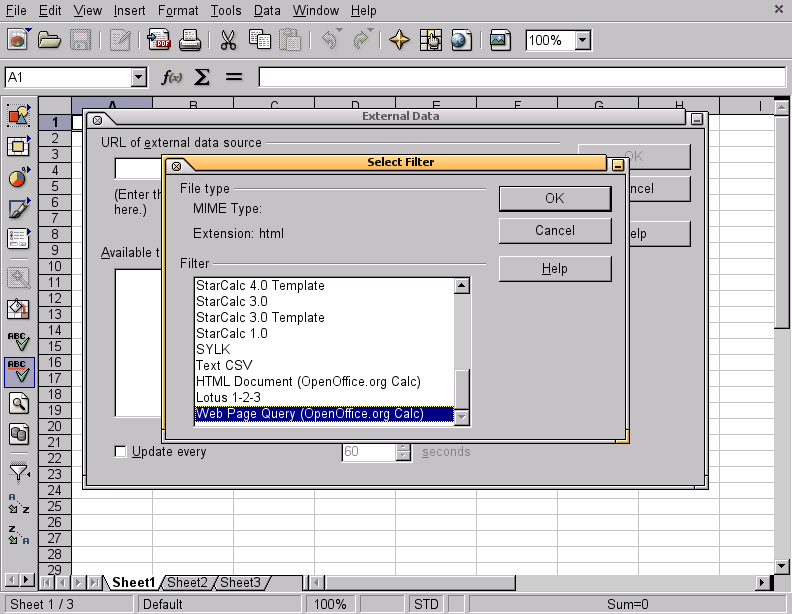
Select the table that you wish to import in the "External Data" dialogue box.
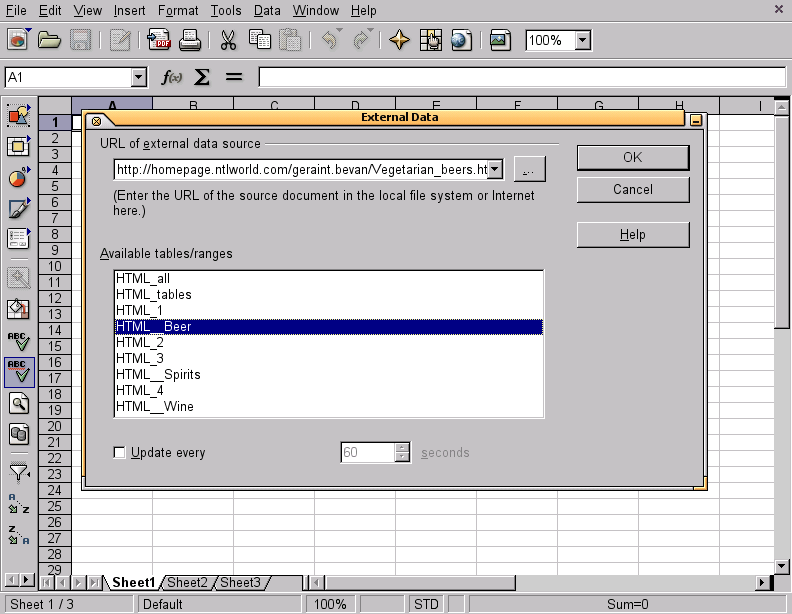
Enjoy the spreadsheet!
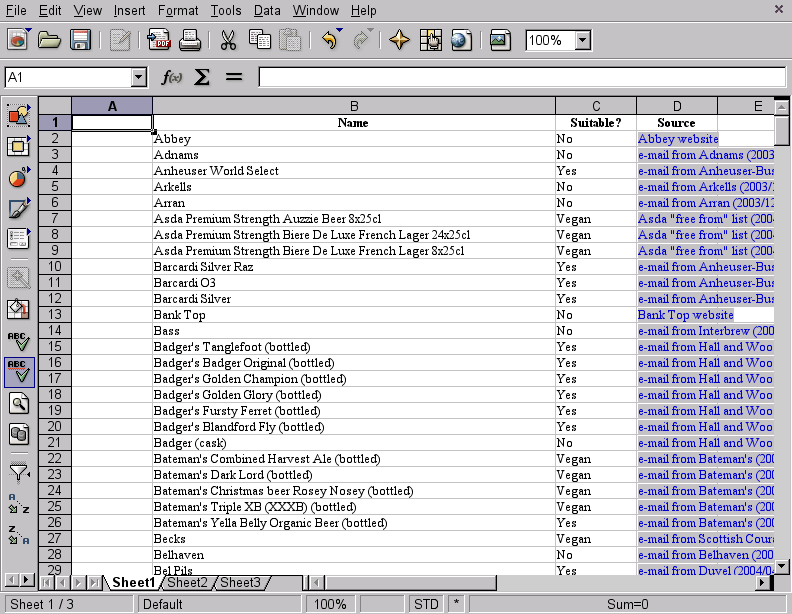
This page is Bobby Approved.
Last updated at least as recently as 2005-06-09.
